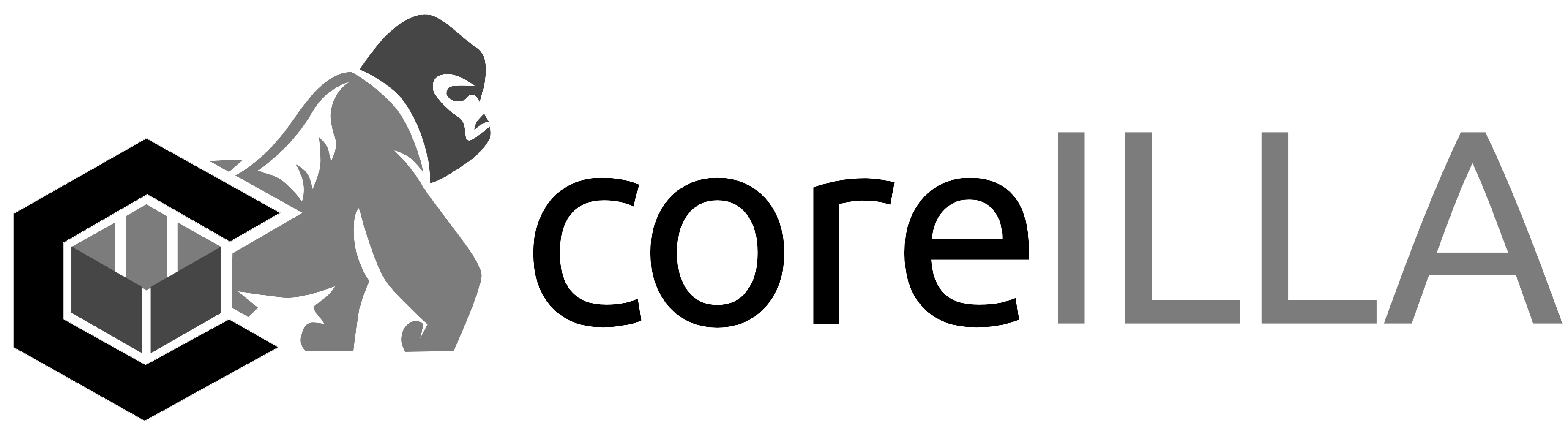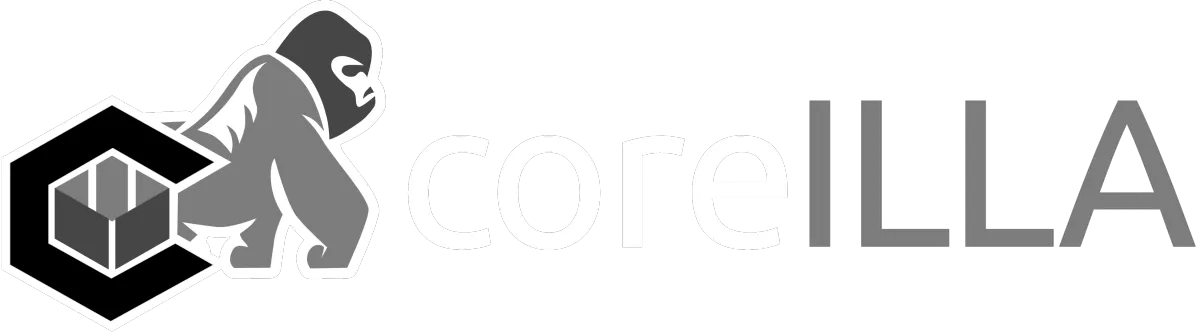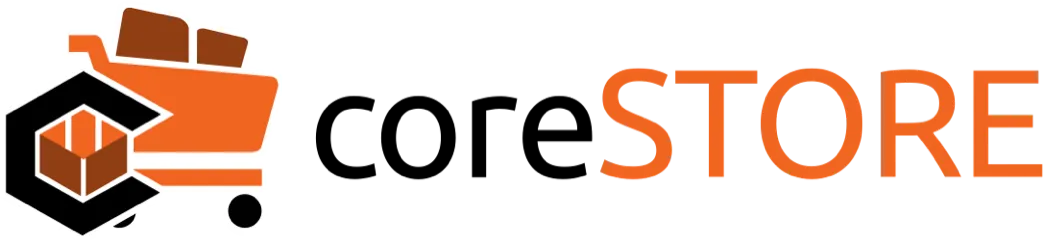Welcome to Our Blog
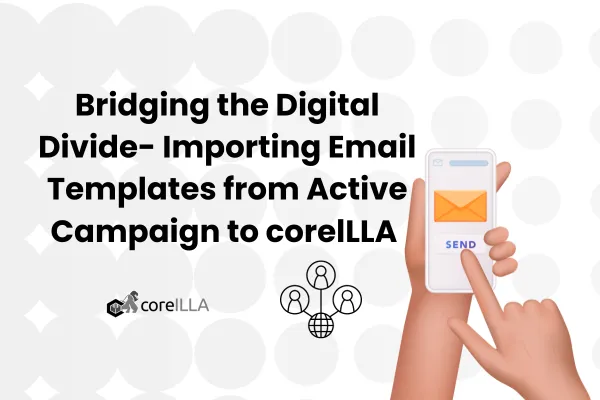
Bridging the Digital Divide- Importing Email Templates from Active Campaign to corelLLA
Bridging the Digital Divide: Importing Email Templates from ActiveCampaign to coreILLA
Introduction:
Navigating the digital marketing terrain requires flexibility. It's not uncommon for businesses to use multiple platforms for various email marketing needs. Perhaps you've been using ActiveCampaign for some campaigns, but you've heard about the amazing features of coreILLA and want to try it out. One daunting aspect of this transition can be the thought of rebuilding your templates. But what if you could seamlessly import them? Here, we'll guide you step-by-step on importing your email templates from ActiveCampaign to coreILLA.

Getting Started:
First and foremost, ensure you're logged into your ActiveCampaign account. This guide assumes you have that access.
From ActiveCampaign:
Accessing Templates:
• On your dashboard, click on "Campaigns" followed by "Campaign Templates" on the left-hand menu.
• This action brings up the 'Manage Templates' page where all your custom templates reside.
Choosing Your Template:
• Locate the template you wish to migrate over to coreILLA.
• Hover over the selected template, revealing several options, one of which is the gear icon. Click on it.

Sharing & Copying Link:
• From the dropdown, click on “Share".
• A pop-up titled "Share this template" appears, showcasing a unique link specific to your chosen template. Click on the link icon to copy this URL.
• After copying, close the window.
Jumping to coreILLA:
With the ActiveCampaign link in hand, the transition to coreILLA is
almost done.
Navigating Templates:
• In coreILLA, head over to 'Emails' and choose 'Email Templates’.
• Here, you'll find an option labeled "Create New
Templates." Clicking on it reveals a dropdown, from which you should select "Import Template.”
Importing the Template:
Paste the previously copied URL from ActiveCampaign into the designated field.
• A preview of your ActiveCampaign template should now be visible, confirming the correct import.
• Once you're satisfied, click on "Create Template." This action completes the import, and the template is now editable within coreILLA.

FAQs:
Is there support for Drag and Drop templates from Active Campaign?
Currently, we're experimenting with this feature. We'd love for users to try it out and share feedback, helping us refine the process further.
How will my template be titled within coreILLA?
After the import, users have the flexibility to name their template. Click on "create template" and you'll be prompted to enter a custom name for easy future references.
Conclusion:
Switching or integrating platforms shouldn't be a roadblock to your email marketing endeavors. Thanks to coreILLA's intuitive design, the import process is smooth and user-friendly. By ensuring such transitions are hassle-free, coreILLA demonstrates its commitment to providing marketers with the best tools to craft exceptional campaigns.Whether you're diversifying your email marketing platforms or making a full switch, this guide ensures your ActiveCampaign efforts won't go to waste. Happy emailing!
Have Questions?
Get In Touch For Answers
Copyright 2022 Coreware -- All Rights Reserved